
 |
Search | FAQ | US Titles | UK Titles | Memories | VaporWare | Digest | |||||||
| GuestBook | Classified | Chat | Products | Featured | Technical | Museum | ||||||||
| Downloads | Production | Fanfares | Music | Misc | Related | Contact | ||||||||
| CED Magic CD-ROM Support Page | ||||||||||||||
This page provides compatibility information and support hints for the CED Magic RCA VideoDisc Collector's Guide CD-ROM.
In late 2002, DVD players began to enter the market with firmware capable of playing CD's containing JPG images like the CED Magic CD-ROM. Some players limit the number of JPEG's to 500 per disc, while others have a limitation well in excess of the thousands of images on the CD-ROM. Consult your owner's manual or the DVDR Help site to determine if a specific DVD player model is JPG-compatible, or simply pop the CD into your DVD player to see what it displays on the attached television set.
The CD-ROM has been tested with both the "A" and "B" releases of Windows 95 as well as Windows 98, Windows 2000, Windows Millennium Edition, Windows XP, Vista, and Windows 7/8. The disc was also tested on Windows NT Workstation Version 4.00, and requires a version of NT later than 3.51 for Joliet compliance. Note that the CD-ROM is not supported with Windows 3.x (or DOS for that matter). Although the disc may initially appear to work with Windows 3.x, this operating system cannot recognize long file names. So in directories that contain files with the first eight characters of the name identical, Windows 3.x will simply load the first file it encounters, which may not be the correct one.
Mac OS X is Apple's operating system released in 2001 with UNIX and NeXT underpinnings. The CD-ROM is compatible with all versions of Macintosh OSX.
The CD-ROM is usable with all releases of the Classic Macintosh OS that are themselves compatible with Navigator or Explorer. This includes System 7.1 through 9.2.2.
Linux is an internet-supported variation of UNIX that can be downloaded for free or purchased inexpensively on CD-ROM. The CED Magic disc was tested with Red Hat Linux Releases 5.2 through 9.0, which automatically support Joliet CD-ROM's. If your variation of UNIX doesn't show long file names on the CD-ROM (i.e. selectavision.html is truncated to selectav.htm), then you need to install a Joliet Patch.
FreeBSD is a variation of UNIX that can be downloaded for free. The CED Magic disc is compatible with versions 2 through 6, provided a Joliet Patch is installed.
The BeOS is an operating system optimized for mixed digital media. The CD-ROM was found compatible with BeOS Release 4.0 and its built-in Net Positive Web Browser provided an ISO9660/Joliet driver is installed. This may be downloaded from GJ's BeOS page. BeOS Releases 4.5 through 5.0 have built-in support for the CED Magic CD-ROM. Be, Inc. sold its assets to Palm, Inc. on November 13, 2001 essentially ending development of the operating system, although fan sites will probably exist for some time.
OS/2 was originally a joint development between IBM and Microsoft as a replacement for DOS. It was eclipsed by Windows in the marketplace after Microsoft abandoned the joint effort, but IBM continues to support OS/2. The CED Magic CD-ROM was found to be fully compatible with OS/2 Warp Version 4 provided FixPak M5 or later is installed. IBM FixPaks contain a number of fixes, but the only one really required is the CDFS.IFS Joliet CD-ROM driver.
A web browser wpresently developed for Windows and Windows Phone, with older versions compatible with Mac OS and UNIX. Windows versions later than 4.0 are recommended. The 3.x and earlier versions of Explorer do not fully implement the HTML font specification, so external links appear in the standard link color rather than the bright red color that serves as a visual indicator that the link is external. If THIS DUMMY LINK TEXT is bright red in color, you are already using a 4.x or later version. If the text is in your standard link color, you are using a 3.x or earlier version and should upgrade to the latest version of Internet Explorer.
A web browser released in 2004 with versions available for MacOS, Linux, Android, and Windows. This browser is made by the same organization that produces Mozilla. The CD-ROM is faster on this browser than on Navigator or Explorer.
Google's web browser released in 2008 with versions available for MacOS, iOS, Linux, Android, and Windows. Google Chrome features a rapid install and small footprint.
A Mac OS X web browser released in January 2003 for Apple to have their own in-house browser again after the abandonment of Cyberdog six years earlier. A Windows version of Safari was later released and supported for some time. This browser is based on the KHTML rendering engine and is significantly faster than Navigator or Explorer. The CED Magic CD-ROM is fully compatible with this browser.
A web browser with versions available for MacOS, Linux/UNIX, and Windows. Versions later than 4.0 are recommended. The 3.x and earlier versions of Navigator do not fully implement the HTML font specification, so external links appear in the standard link color rather than the bright red color that serves as a visual indicator that the link is external. If THIS DUMMY LINK TEXT is bright red in color, you are already using a 4.x or later version. If the text is in your standard link color, you are using a 3.x or earlier version and should upgrade to the latest version of Netscape Navigator.
An open-source web browser designed for standards compliance, performance, and portability. It is compatible with the Windows, Linux, and the Mac OS X operating systems. The CD-ROM is faster on this browser than on Navigator or Explorer.
A web browser for a variety of operating systems with minimal memory and hard disk space requirements that can run on older microprocessors. The CED Magic CD-ROM runs faster on this than on Netscape Navigator or Internet Explorer. On early versions of Opera the QuickTime MoviePlayer application can be associated to play the AIFF and QT movie files on the CD-ROM. Later version of Opera support these files directly.
A Macintosh web browser first released in 1999 with minimal memory and hard disk space requirements. This is the only browser that continued development for Macintoshes with 680x0 processors well into the 2000s. The CED Magic CD-ROM runs faster on this than on Netscape Navigator or Internet Explorer. Early versions of this browser use the QuickTime MoviePlayer application as a helper to play the MIDI, AIFF, and QT movie files available from the CD-ROM. Later versions of iCab support these file types directly.
Camino (formerly named Chimera) is a web browser for Mac OS X that has a Cocoa user interface, and embeds the Gecko layout engine. It is intended to be a simple, small and fast browser for Mac OS X. Performance is similar to Mozilla, i.e. faster than Navigator or Explorer.
This is a Mac OS X native browser released with that new Macintosh operating system in 2001. OmniWeb uses QuickTime to play the multimedia content on the CD-ROM.
Apple dropped support for their Cyberdog browser in 1997, with Version 2.0 being the final release, but it is still a good browser for 68030, 68040, and Power PC Macintoshes with limited RAM installed. Go to the Dog Bones Page to download CyberDog 2.0 and the ancillary software OpenDoc 1.2.1 and CFM-68K Runtime Enabler that some Macs may require. Cyberdog and OpenDoc are also available on Apple's original System 8.0 CD-ROM.
As you click through the images in the Visual CED Title Database, it may become apparent that by properly positioning the mouse pointer, you can click through all the images (and start back at the first image) without ever having to move the pointer. This feature can be used to set up a slide show on your monitor that will continually cycle through all the caddy images, displaying each one for an interval you specify, like 10 seconds. All that is needed is a way to automatically click the mouse at the desired interval, a feat easily accomplished with one of the commercial or shareware macro utilities that are available. I frequently set up my computer to display such a slide show, and it generates quite a bit of interest, particularly if the show is limited to the first front side of each title, which is done by positioning the cursor over the "Next Title" link. The back sides of the caddies are often not that impressive from a distance, but to display those as well, just position the cursor over the "Next Side" link. The slide show looks best using the 341 x 382 pixel images with the monitor set to a resolution of 640 x 480 or 800 x 600 pixels. The slide show can be paused at any time by repositioning the mouse pointer so it clicks on an inactive part of the browser window.
The instructions below are for KeyQuencer Lite for the Macintosh and Macro Express for Windows 95/98/NT/2000/ME/XP. Both of these programs are shareware, and fully functional versions can be downloaded from their home sites by clicking on the names. An alternative to using macro programs is to instead use programs specifically designed to display slide shows. See the Caddy Slide Show Download Page for more information on this.
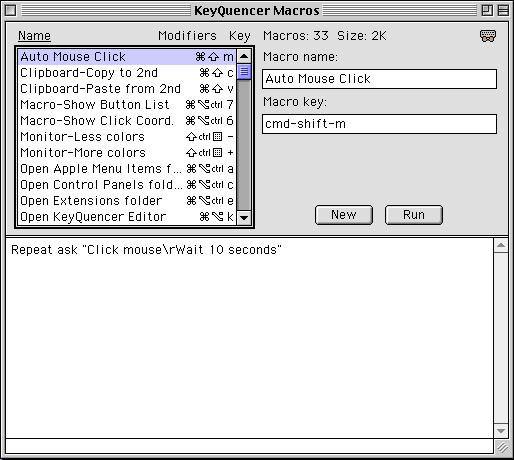
(1) Download KeyQuencer Lite and run the installer.
(2) Open the KeyQuencer Editor application icon; the KeyQuencer Macros window shown above will appear.
(3) In the Macro name box type "Auto Mouse Click" then hit TAB to select the Macro key box.
(4) Select the keystroke to launch the macro by holding down the two modifier keys (in this case command and shift) while typing the letter m. This three key combination can be used to launch the macro at any time.
(5) Hit TAB once to enter the macro text box and type or paste this exact text:
Repeat ask "Click mouse\rWait 10 seconds"
(6) From the File Menu select Save Suitcase.
Your KeyQuencer window should now look exactly like the screen-captured window shown above.
When launched with the keystroke command-shift-m, this macro first asks you for the number of repetitions, which would be 1,709 to display all the first sides once for 10 seconds each. To change the time interval change the number 10 in the macro text to a different number. The KeyQuencer Editor application does not need to be open for the macro to be executed, and the macro can be terminated at any time with the keystroke command-shift-return.
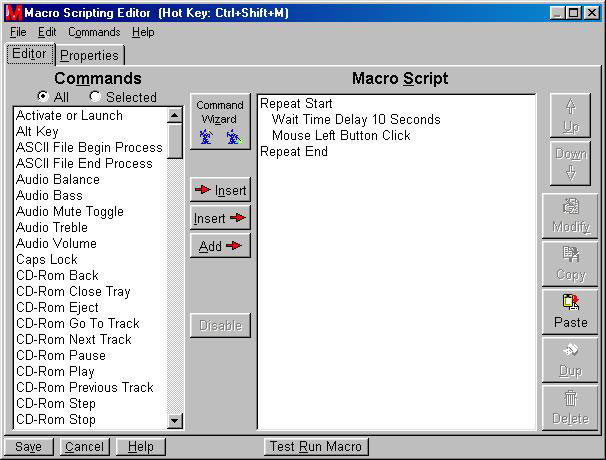
(1) Download Macro Express and install the program.
(2) Open the Macro Express icon and click through the setup screens to reach the Macro Express Editor window.
(3) From the Macros menu select Add Macro.
(4) In the Add Macro window click in the Select Hot Key Box and simultaneously hold down the keys Ctrl and Shift and M, then release all three keys. This will establish Ctrl+Shift+M as the keystroke to launch the Auto Mouse Click macro.
(5) Click on the button Enter Directly and in the Modify Directly Editor Window type or paste this exact text with no spaces after the last character:
<REP3:01:000001:000001:1709:0:01:><TDELAY:10><LCLK><ENDREP>
(6) Click the Properties Tab and in the Nickname box type "Auto Mouse Click" then click the Save (or OK) button, which will return you to the Macro Express Editor window.
(7) Double-click the line containing the Auto Mouse Click macro. The resulting Macro Scripting Editor window should look similar to the screen captured window shown above (appearance varies slightly with different Macro Express versions).
The text you typed in step 5 set the macro to click the left mouse button 1,709 times at 10 second intervals. This is the right number to perform one complete cycle through all the first sides in the Visual CED Title Database. Both the number of mouse clicks and the time delay can be changed in the Macro Scripting Editor window. To change the number of mouse clicks, double-click the "Repeat Start" line and change the number 1709 in the Repeat Count box (maximum is 9999). To change the time delay, double-click the "Wait Time Delay 10 Seconds" line and change the number 10 in the Delay Time box. When running, the Auto Mouse Click macro can be halted at any time by simultaneously pressing the Scroll Lock and Pause keys at the right end of the function key row.